Remo platform was designed to be mainly used with your own devices. To add either phone or tablet please follow next steps:
1. Enable USB Debugging Mode on Android device
2. Instal Remo Mobile Server app on your device
Registering your own device within Remo platform is possible after installation Remo Mobile Server app.
Head to remo.io/download, download a Mobile Server app for Android and install it on your device.
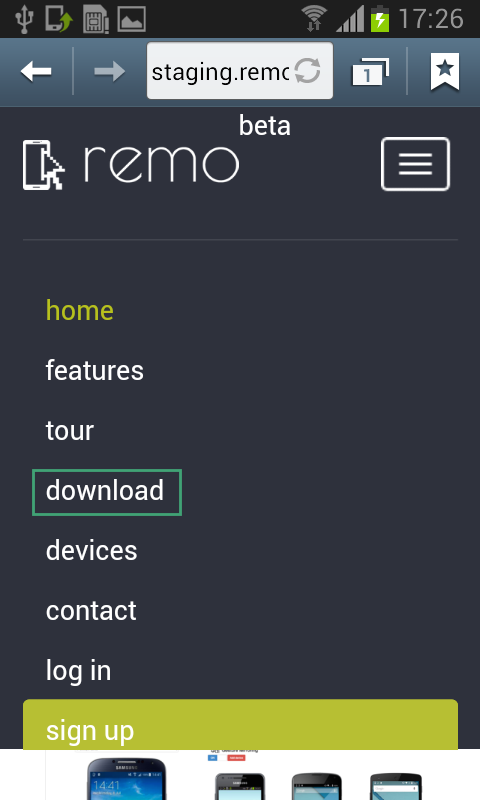
In case you will see a notification about unknown device go to: Settings > Device administration / Security > Unknown sources > OK. Than go back to Downloads: Apps > Downloads > remo_android.apk > Install > Open > Register this device > follow the steps on the screen.
Device once registered with Remo can not be registered again by the other user. We do believe that is the best solution for you as you spend your time for registering device just once and then simply and easily you can share it with the others.
3. Register mobile device with Remo
All of your devices can be registered through the Remo platform.
-
Go to Devices page and choose preferable team to add new device. Click +Add and choose Register new device from the list.
-
Enter token shown on your mobile device and Submit.
System will show you a notification with details about the device (brand, model, operating system) when registered successfully. You can find it on the list of devices for previously chosen team.
At this stage, when you will try to use recently added device it will show you a message: “Device not available. Start Remo on mobile”. To finalize the process complete next and last step.
4. Connect mobile device with computer
Installed JAVA on your computer is a must have to go further with this step.
Please note the step 1. needs to be done just once on a single computer. Than you can take all of your mobile devices to get on with following steps.
- One more time go to remo.io/download to dowload a Desktop Agent for your computer accordingly to your operating system. After installation and running the application a Remo icon will appear in a tray. Check Auto-start Remo on connecting device from options shown after clicking on Remo icon.
- Connect your mobile device via USB cable with computer with preinstalled Desktop Agent to start Remo Mobile Server app on your device (that should be done automatically). Please note, if you use Windows system you will need to instal USB-ADB (Android debug, Android development) drivers. Reconnect device to finish the process.
“Disconnected. Make sure Remo Server is running on the device” message visible on device’s screen via Remo means one of the undermentioned:
-
Remo Server app is not running on your mobile device,
-
Remo Server app was installed incorrectly;
-
device is not completely or correctly added to Remo.
After checking above reconnect device to allow system automatically launch an app.
If you have difficulties with removing device this article may be helpful.
Powrót
Dodaj komentarz